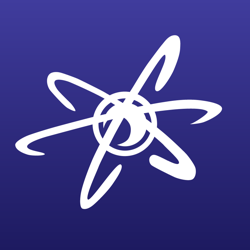Howdy!
I'm creating my own graphics assets, but being much more of a coder than an artist, I'm struggling with a few issues. This is NOT a mobile game (that is, I'm targeting PC), so the problems may likely be less pronounced than what I'm experiencing during development.
In music there is a step that comes after you create your track (called mastering), which takes the final mix and modifies it in such a way that it sounds "equally good" on as many setups as possible. This means making the track sound good in a studio (eg the equivalent of a calibrated 4K display or cinema), a home setting (a basic 1080p monitor), when streaming (some older sub-FHD laptop) and in case some individuals want to listen to it on an old phone with only one speaker - eg in mono (let's say this is a 800x600 4:3 CRT monitor).
I'm having essentially the same problem, but with resolutions and palette.
- my orginial assets target 4K, but look muddy when used in some arbitrary lower resolution, which is not a multiple of 1080p (I suppose a common example might be 1377x768). I'm guaranteeing the same pixel aspect in my game code, but the bilinear downscaling gets rid of most accents and edges, making everything blurry and blended together. I can add a resolution-dependent detail map to some things (eg the ground) to restore some fidelity, but this won't work with objects. Do you manually tailor your assets for two or three common resolutions and have the game pick the best match at runtime?
- what do you use to control your palette? I feel like there should be a tool for this (at least for people such as myself who are not very good at art design). I have access to Photoshop and realize I could set up my swatches, but since I'm not working on some retro shooter, the color depth at my disposal is still 24 bits. This is too much, because my assets tend to have this uncanny valley effect where they're similar in tonality, but don't really jibe together in-game. Any suggestions as to how to limit my palette without resorting to 8 bits? Or is it just a matter of "git gud"? ![]()